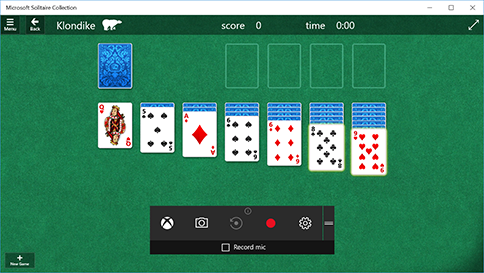How to record video screen capture on PC's
The simplest method of capturing a Windows PC screen for images and video is with the inbuilt Windows Game Bar software
Just press the Windows key and G together - Windows has an inbuilt recorder you can use and then save to one-drive so you can easily share via a link.
Xbox Game Bar is built into Windows 10 so you can capture videos and screenshots while playing PC games. While you're playing a game, press the Windows logo key + G on your keyboard to open Xbox Game Bar. If you have an Xbox 360 or Xbox One controller plugged in to your PC, press the Xbox button.
- Select Record from now (the circle) to start a clip, then Stop recording (the square) to end it.
- Select Take screenshot (the camera icon) to take a picture of what’s happening in the game.
- For full-screen PC games, use Windows logo key + Alt + G to start and stop recording.
- To edit a clip, select the Xbox button to open the Xbox app and then select Captures.
You can also use Windows key + G + ALT to start and stop recording instead of using mouse.
Related Articles
Logging into a store tablet using Chrome Browser – for Image and Video functionality
To easily use the camera and video functions in Workshop IQ, a technician needs to log in to their OKTA Account on the tablet using the Chrome Browser, logging in through the OKTA app still enables the user to take images and video, however the ...Integrated Web Cam displaying a grey screen with a lock
If you run into this issue, it will most likely be due to a setting Lenovo Vantage. Open Vantage, select "Device" Select "Camera" in Jump to settings Ensure Camera Privacy Mode is DISABLED or your camera will not work. Camera Privacy Mode Enabled ...Nightlight Mode to Reduce screen brightness
To eliminate the brightness of a user interface you can use the Windows app called Night Light. Click on the windows start button Search ‘Night Light’ Switch on Night Light as per below:Top of screen disappears / is blank when using Chrome browser
This seems to be happening over the past few weeks (May 2022) - the quick 'fix' is just press function key 11 (F11) and it will make the browser change to full screen mode, then press F11 again to change it back into 'normal' mode with the address ...Handy Tip 1 - Add a Profile Image V1
Add a Profile Image You can choose to have a personal Profile image instead of the System default Click on the black triangle to the right of the profile image, select Personalise Click Upload Image Select Local to access you Images on your Device ...