SharePoint - A quick tour

SharePoint is a Microsoft built platform that was designed for seamless collaboration across an organisation. For Pedders, it acts as our Intranet, where a plethora of information is available in one space. This guide will give a brief overview of SharePoint and its various functions.
One of the first things you'll notice is the rotating Carousel shown below:
These are updated with useful news articles that can be expanded by clicking on them which will then allow you to read the article in its entirety. Feel free to click on the orange arrows  to quickly skim through and find an article you'd like to read. Note that these come from various sources including our public website - www.pedders.com.au
to quickly skim through and find an article you'd like to read. Note that these come from various sources including our public website - www.pedders.com.au
What are 'Latest Resources'?
After scrolling down slightly, you will see a box on the left labelled 'Latest Resources', like this:
These are direct links to files that have been shared by employees of Pedders (and which you have permission to access). Any kind of file can be uploaded and viewed, and by clicking on the name of the file, you'll be sent directly to it.
By clicking on the folder icon  to the right of the file name, you'll be directed to the folder each respective file belongs to. You'll be greeted with a screen that allows you to browse through the folder to find similar content. You also have the option to download
to the right of the file name, you'll be directed to the folder each respective file belongs to. You'll be greeted with a screen that allows you to browse through the folder to find similar content. You also have the option to download  files directly to your PC, as well as share
files directly to your PC, as well as share  the files via email, simply by typing in their address. Keep in mind that any file you open will likely have a little less functionality compared to it being opened in the Office 365 program. For example, if you open an Excel Spreadsheet in SharePoint, some advanced formatting and calculations may not be available (but is a lot faster to open files in a browser).
the files via email, simply by typing in their address. Keep in mind that any file you open will likely have a little less functionality compared to it being opened in the Office 365 program. For example, if you open an Excel Spreadsheet in SharePoint, some advanced formatting and calculations may not be available (but is a lot faster to open files in a browser).
Please get used to Sharing  files instead of downloading and emailing. There are many benefits to this including:
files instead of downloading and emailing. There are many benefits to this including:
- One step process
- Maintain a single source of truth
- Faster and less impact on your email
- if you update the original file their file will also update (unlike emailing a file where it will not)
Search for Something
If you're looking for an article, a file or anything that has been published in SharePoint, you can search for it at the top of the screen. 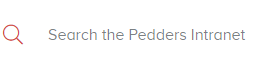 Hitting enter after your search will bring up a list of items related to your search. This is one of the powers of SharePoint and something you will quickly come to look (a LOT faster than trying to browse for a file).
Hitting enter after your search will bring up a list of items related to your search. This is one of the powers of SharePoint and something you will quickly come to look (a LOT faster than trying to browse for a file).
Related Articles
SharePoint: Sharing Files / Folders
If you have access to the folder, You can share these files yourself. Navigate to the folder/file you wish to share: Select the folder as shown above. Select the folder with the arrow (Share this item with other people). In the Share Box, Enter the ...SharePoint - How to upload a file or folder
From within your team site, you can share files to your colleagues quite easily. All files that are uploaded will be collated in a list which can be viewed from your web browser and within your office programs (Word, Excel etc.). To upload any file, ...SharePoint - Differences between Team Site and Intranet
Our SharePoint intranet is the initial screen that is presented once you have initially logged into the site, which is for all Pedders employees to navigate. This is shown below and can easily be identified by the red toolbars: A Team Site is ...SharePoint - Version Control: Checking in and out
SharePoint requires users to utilize the check-out and check-in premise when working on documents in some Document Libraries (setting dependent). There are a few notable benefits of this such as: Authors of a document being able to save what they're ...Sharing SharePoint content (Internal and External)
Sharing SharePoint content (Internal and External) Internal Emailing content from SharePoint in most cases will bounce back, either because the item/s you are sending are too large for the email system to handle or, if multiple files downloaded to be ...