Integrated Web Cam displaying a grey screen with a lock
If you run into this issue, it will most likely be due to a setting Lenovo Vantage.
Open Vantage, select "Device"
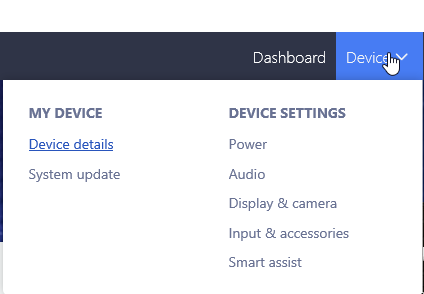
Select "Camera" in Jump to settings
Ensure Camera Privacy Mode is DISABLED or your camera will not work.
Camera Privacy Mode Enabled
Camera Privacy Mode Disabled
Related Articles
Microsoft Teams - Guest Access guide
Go to the meeting invite and select Join Microsoft Teams Meeting. That'll open a web page, where you'll see two choices: Download the Windows app and Join on the web instead. If you join on the web, you can use either Microsoft Edge or Google Chrome. ...How to record video screen capture on PC's
The simplest method of capturing a Windows PC screen for images and video is with the inbuilt Windows Game Bar software Just press the Windows key and G together - Windows has an inbuilt recorder you can use and then save to one-drive so you can ...Join a meeting without a Teams account
You can join a Teams meeting anytime, from any device, whether or not you have a Teams account. If you don't have an account, follow these steps to join as a guest. Note: Some meetings don't allow people to join as guests. Go to the meeting invite ...Instructions on how to change between Teams Room and BenQ InstaShow in the Boardroom
As of April 2023 there are 2 AV options in the Letcon drive boardroom: Option 1 - BenQ InstaShow - use the HDMI/USB dongles to display your connected device directly to channel 2 on the Amplifier connected to the Projector Option 2 - Microsoft Teams ...Clearing Web Browser Cache
Steps to get Fleet to reappear in SharePoint: Google Chrome Open Google Chrome Click on the 3 dots on top of each other on the top right-hand side of the screen. On the Drop-down menu select clear browsing data… Select the down arrow next to Time ...