Viva Engage - set up notifications
Set up notifications
- Select Settings > Edit Settings.
- On the Notifications tab, select the options you want.
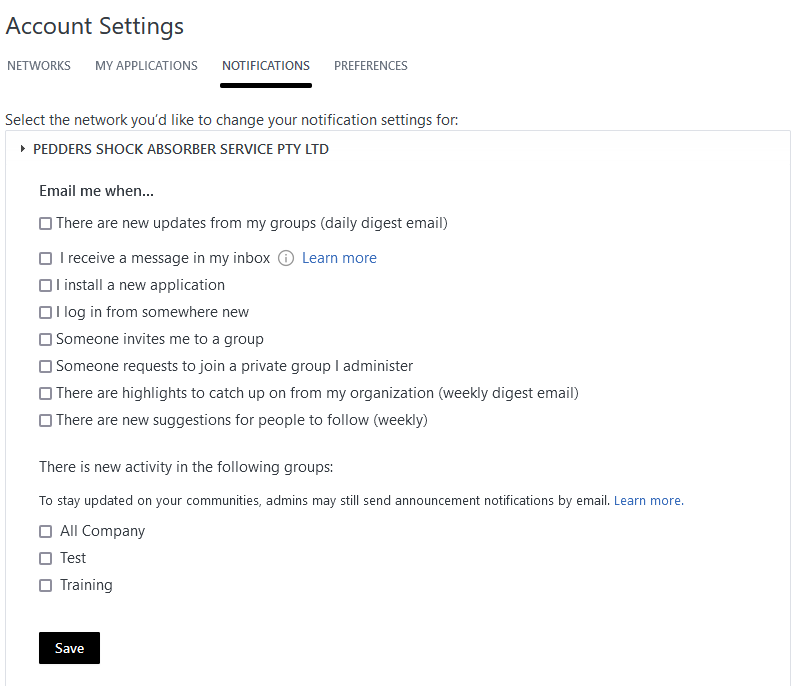
- Click Save.
Related Articles
Viva Engage - Set up Viva Engage on your mobile phone
Set up Viva Engage on your mobile phone Download Viva Engage from the App Store or Google Play Store Type your Microsoft 365 work @pedders account email address and password.
Viva Engage - About Viva Engage communities
About communities In Viva Engage, communities provide a central place for your conversations, files, events and updates. When you join a community, you can participate in that community's feed. For instructions, go to How to join communities A ...
Viva Engage - Access Viva Engage from your computer
Access Viva Engage from your computer You can access Viva Engage via: Pedders intranet Microsoft Teams Okta. From Pedders Intranet Select the app launcher in the upper-left corner of your screen Select Engage Can't find the app you're looking for? ...
OKTA Verify (MFA) set up
Pedders iQ (ie. Pronto Xi) may require additional authentication to log in using the OKTA Verify phone app. Follow these steps to set up an Authenticator using OKTA Verify: 1. On the browser open Pedders iQ (Pronto Xi). If an authenticator is ...
Account Code set up in Accounts Recievable
Account Code set up in Accounts Receivable When creating a new Customer account, it is best practice to NOT use any symbols or spaces in the account code, dashes are ok, account codes can be made up of a combination of numbers and letters, but using ...